Configuration
Installing and Configuring Horizon TAPI
This document will guide you through the process of Installing and configuring Horizon TAPI.
Configuring the Driver
Step 1
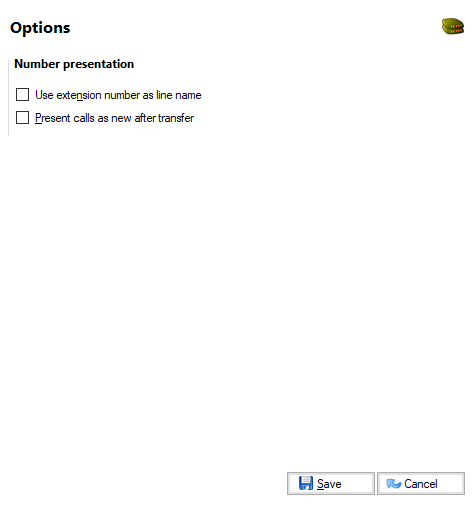
You have two options for 'Number presentation' to select from:
- Select "Use extension number as line name" if you would like the application to be presented with a username rather than a number.
- Some applications may not handle call transfers correctly (data changes on call). In such instances select the "Present calls as new after transfer". This causes the driver to present a transferred call as a new call.
Step 2
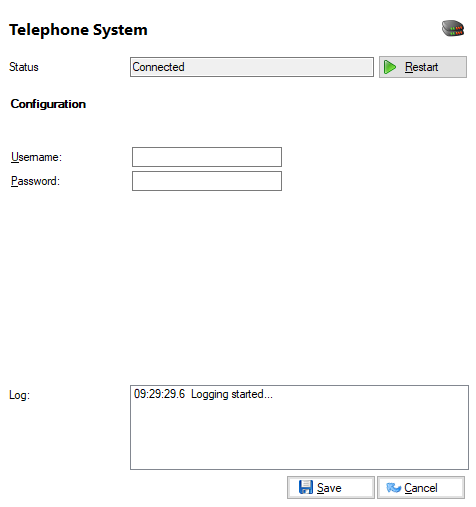
Select "Telephone systems" and enter the username and password.
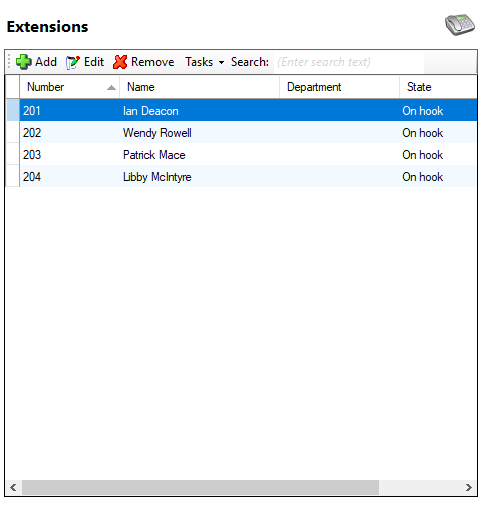
To confirm the device is being monitored, click on the extensions tab and the device (extension) will show as "Online".
The driver is now configured and the device monitored by the driver should be visible to the TAPI compliant application.
Other technical notes:The configuration client (ucconfig.exe) uses TCP to connect with Horizon TAPI service on 127.0.0.1 over port 21050. Firewalls or other security software that may prevent this should be configured to allow such communications. The installation does add an exclusion for Windows firewall but other software of this type may block the installation.
By default, Call Forward and DND are not supported by Horizon TAPI. Please contact your supplier if support for these features is required.
Testing the Installation
Windows Phone Dialer is a TAPI compliant program that is shipped with Microsoft Windows. This can be used to test if the installation succeeded.
To do this open the Phone Dialer program (search for "Dialer" from Windows Start menu) and from the "Tools" menu select "Connect Using" and select the line you wish to control (this will probably already be connected).
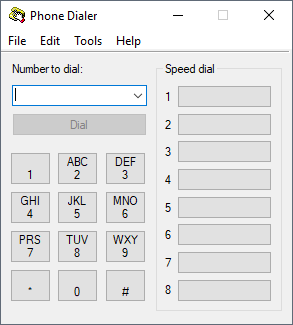
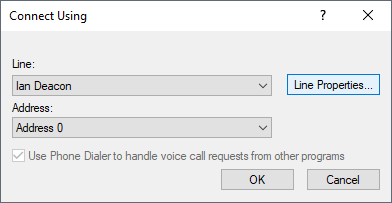
You can then try to dial another extension. Please note that Phone Dialer only supports dial and hang up commands.

 Report this page
Report this page